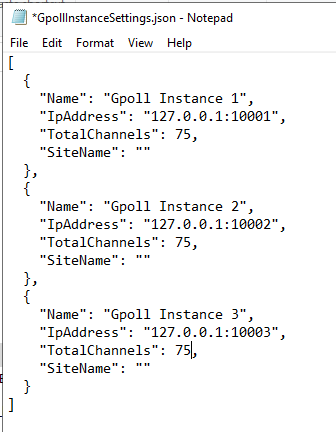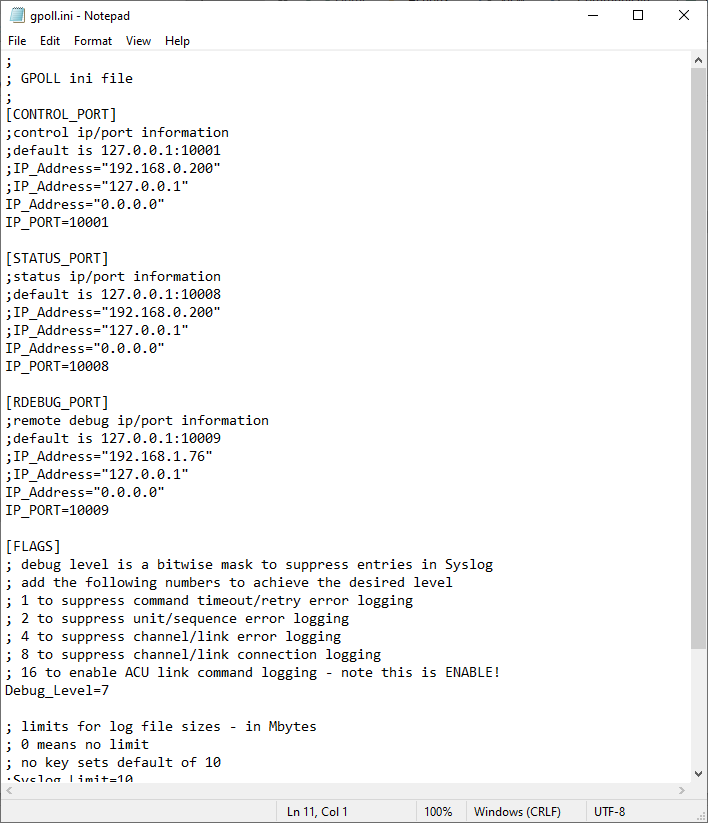
When the Gpoll service runs it reads the settings to get the number of Gpoll instances from a ginstall.ini file. GPoll is installed with 3 instances by default limited to 32 ip channels. To increase the number of channels, change the value after -N.
The ginstall file located in C:\GPoll has text like below:
[Settings]
ServiceName=Gpoll
CheckProcessSeconds = 30
Ginstall=V0.4
[Process0]
CommandLine = C:\GPoll\gpoll.exe -N 32
WorkingDir= C:\GPoll\
PauseStart= 1000
PauseEnd= 1000
[Process1]
CommandLine = C:\GPoll\gpoll.exe -N 32 "gpoll_1.ini"
WorkingDir= C:\GPoll\
PauseStart= 1000
PauseEnd= 1000
[Process2]
CommandLine = C:\GPoll\gpoll.exe -N 32 "gpoll_2.ini"
WorkingDir= C:\GPoll\
PauseStart= 1000
PauseEnd= 1000
The example below is an example of the definition of the 1st instance of Gpoll. The IP_Port is the main property that can be altered to allow connections from the GPoll Manager service.
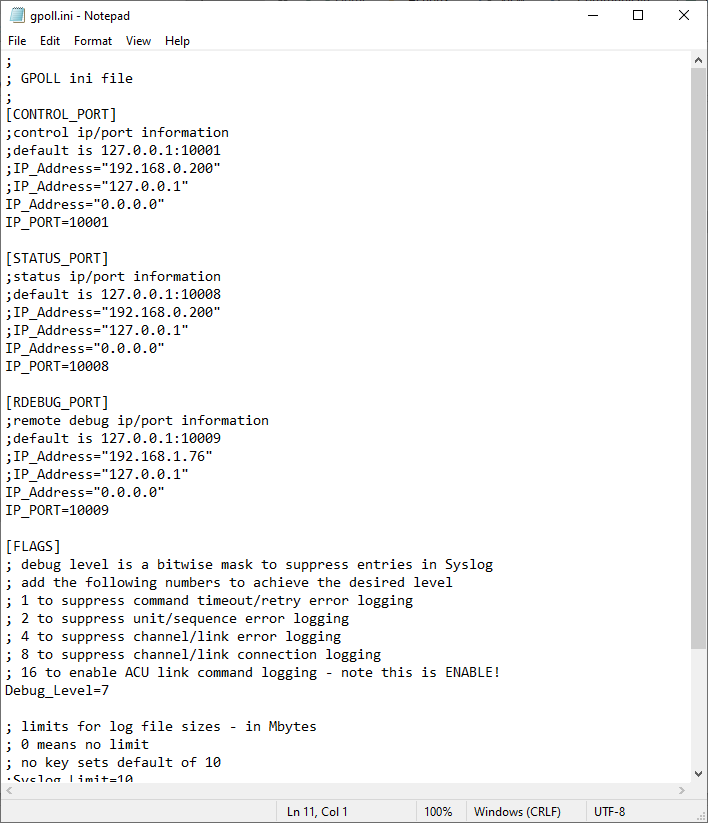
To run another instance of Gpoll you need to add another process section with Gpoll set to run on a different port. There are two ways you can do this.
Create a new gpoll.ini file and pass the filename as a parameter to the process. The ports within the gpoll ini file need to be different to the ini file used by the first instance i.e. CONTROL_PORT, STATUS_PORT, RDEBUG_PORT.
[Process3]
CommandLine = C:\GPoll\gpoll.exe -N 32 "gpoll_3.ini"
WorkingDir= C:\GPoll\
PauseStart= 1000
PauseEnd= 1000
Take note of the CONTROL_PORT port number, as this will be needed for the json file in the Gpoll Manager section.
Pass the ports to use as parameters to the process. The IP address and debug level settings will be read from the original gpoll.ini file. Below is an example.
[Process3]
CommandLine = C:\GPoll\gpoll.exe -c 10011 -s 10018 -d 10019 -r 10019
WorkingDir= C:\GPoll\
PauseStart= 1000
PauseEnd= 1000
-c : CONTROL_PORT
-s: STATUS_PORT
-d: DEBUG_PORT
-r: REMOTE DEBUG PORT
If this file is changed then the gpoll service needs to be restarted to detect the changes. Within Windows Services, when you click on Gpoll you will see 2 instances in the properties window on the left. The below example shows 1 instance:
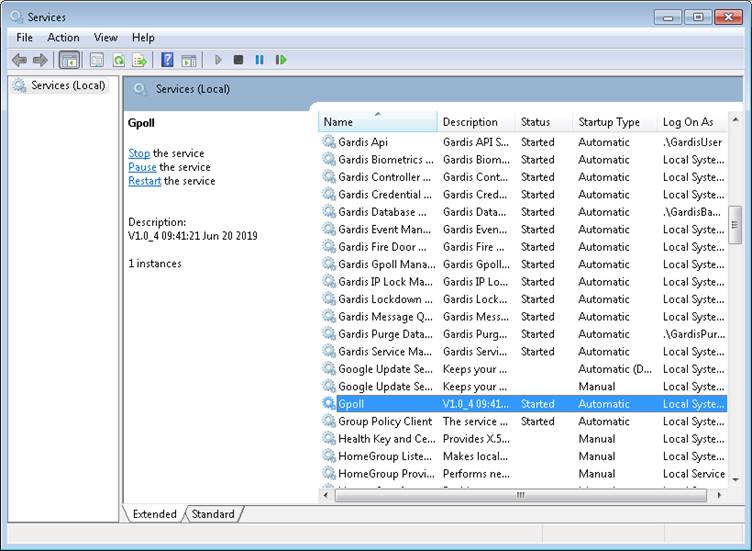
In order for the instances to be detected by the GARDiS Software you need to update a configuration file for the GARDiS Gpoll Manager.
To install the gpoll service, run the GPoll Installer setup.exe. Configure the ports as directed in GPoll_Ini_file.
The GARDiS Gpoll Manager determines where gpoll instances are located in order to send ACU information to the required gpoll instance.
By default the gpoll manager will load all acus and automatically allocate to instances. To edit the settings, navigate to C:\Program Files (x86)\TDSi\GARDiS\Gardis.Service.GpollManager and open the file GpollInstanceSettings.json
The IpAddress specifies where the gpoll instance is located. By default, Gpoll runs on the same machine as the GARDiS Server i.e. 127.0.0.1. If you wish to use distributed communications, enter the IP address of the machine where gpoll has been installed including the port number.
To specify the exact gpoll instance to load ACUs, use the SiteName property within the instance. The SiteName must match the Site Names defined in the GARDiS system.
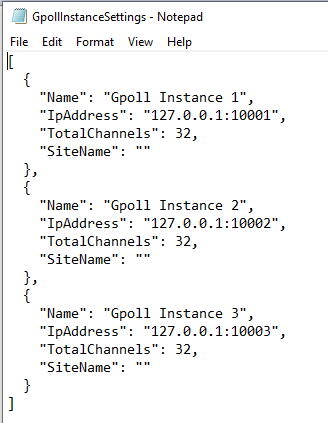
To increase the amount of channels used per instance, there must be updates in 2 places.
Gpoll must be updated to allow for more channels. In the ginstall.ini file, ensure there is a -N, then the amount of channels required. Below is an example showing a limit of 75 channels per instance.
[Process0]
CommandLine = C:\GPoll\gpoll.exe -N 75
WorkingDir= C:\GPoll\
PauseStart= 1000
PauseEnd= 1000
[Process1]
CommandLine = C:\GPoll\gpoll.exe -N 75 "gpoll_1.ini"
WorkingDir= C:\GPoll\
PauseStart= 1000
PauseEnd= 1000
[Process2]
CommandLine = C:\GPoll\gpoll.exe -N 75 "gpoll_2.ini"
WorkingDir= C:\GPoll\
PauseStart= 1000
PauseEnd= 1000
Then GPollManager configuration must be updated to specify the new amount to support. Navigate to C:\Program Files (x86)\TDSi\GARDiS\Gardis.Service.GpollManager and open the file GpollInstanceSettings.json. Then set the TotalChannels value to the required amount.